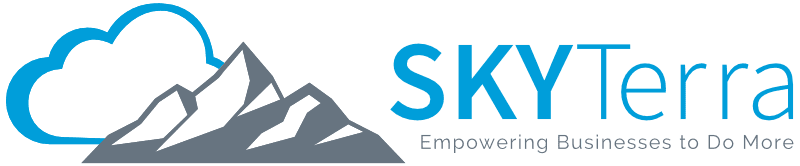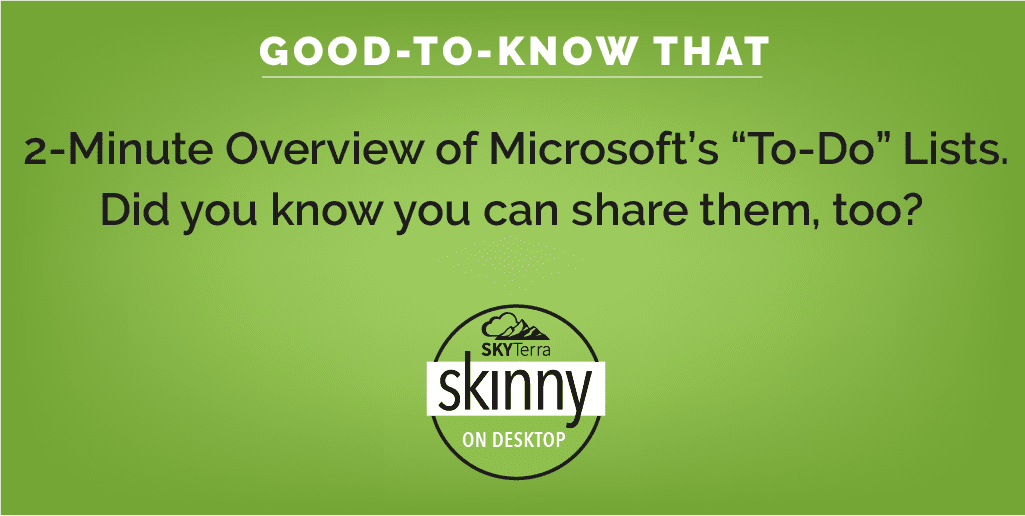Good to Know: 2-Minute Overview of Microsoft To-Do Lists
Why use To-Do lists?
To-Do lists are a great way to stay focused, feel accomplished, and get things done. From the days of your basic handwritten grocery list to itemizing tasks for a project or event, lists make it easy to remember things and help make sure important tasks don’t become lost.
When you log in to your list, you are opening up a wealth of organizational capability. Below is an example of a basic list.
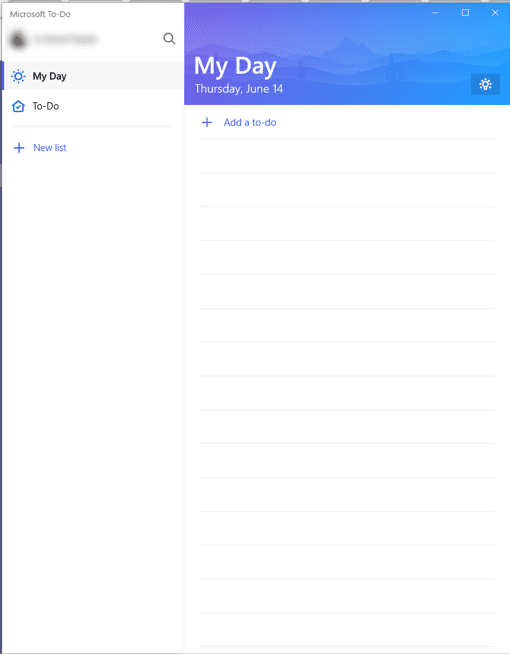
Basic Microsoft To-Do List
How to use multiple lists
The basic To-Do list works well but where this tool shines is in its management of multiple lists. You can add as many lists as you like, for as many reasons as you have. The screenshot below features an example of what a multiple To-Do list looks like. In our example, there are 4 different lists:
- Groceries
- Project 1
- Project 2
- Internal Projects
The number next to each list tells you how many open tasks are on each list. There is nothing on the “My Day” list, but you can right-click on any item in any list and “Add to My Day.”
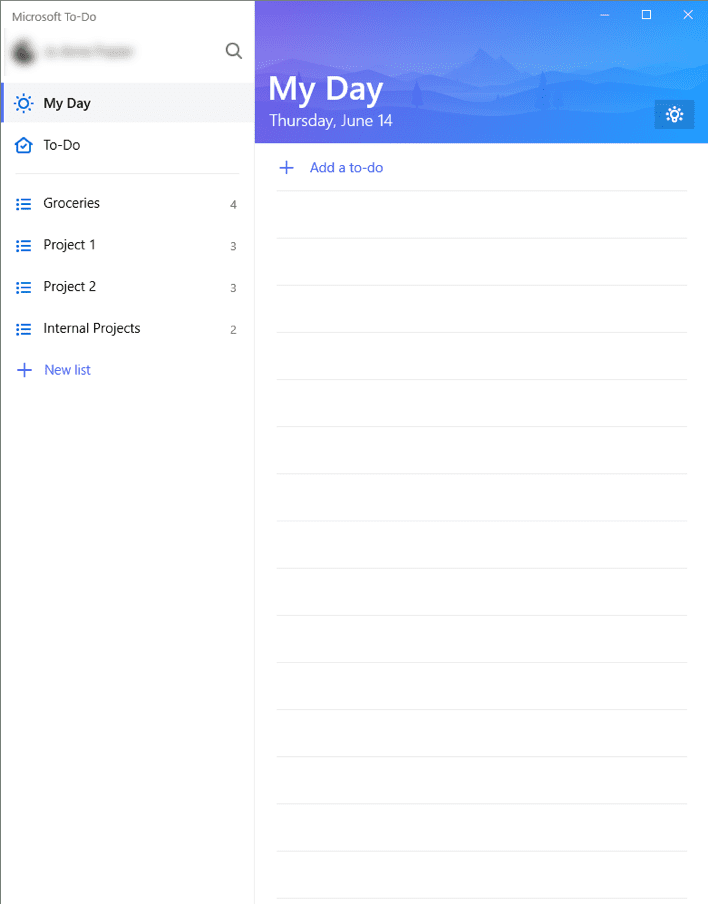
Example of multiple lists in Microsoft To-Do
How to share lists
You can share any list (other than “My Day” and “To-Do”) by clicking the button in the title bar of the list. This will produce the pictured dialog box – which will enable you to invite members of your organization to the list. Anyone in your organization with the link will be able to see this list.
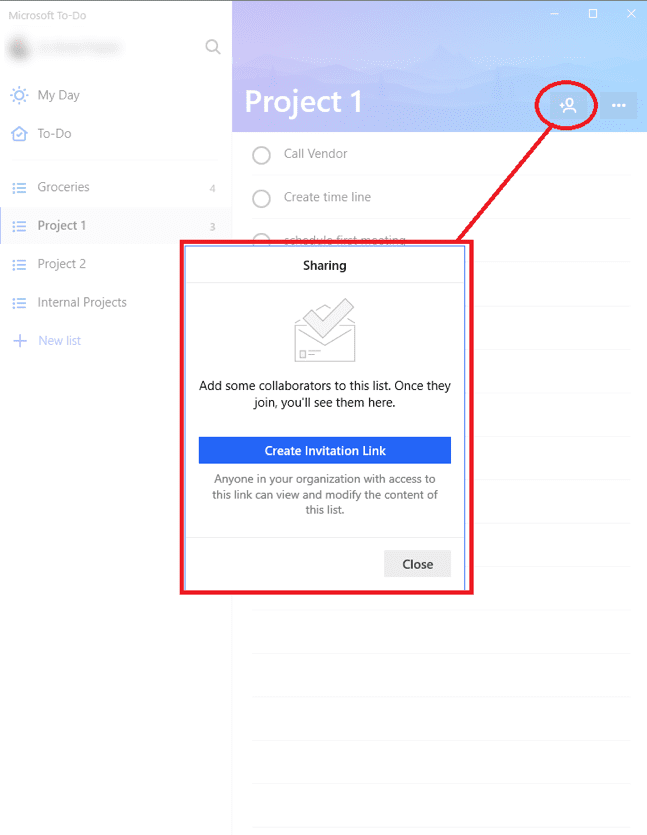
Dialog box for inviting members to your list.
What are the other benefits?
- Integrates with Outlook tasks – making it easier to manage everything in one place
- Provides access to your To-Do list from anywhere – iPhone, Android, Windows 10 and the web
- Enables the setting of reminders, due dates, and notes to any item on the list
- Supplies suggestions based on your lists and due dates